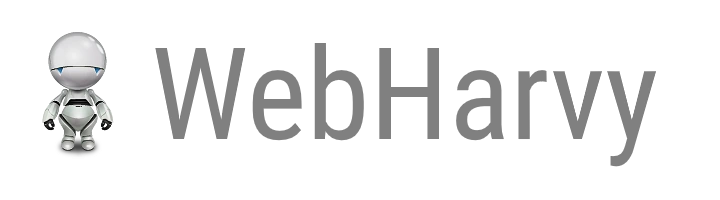-
You may purchase WebHarvy online at www.webharvy.com/buy.html. Once you successfully complete the payment, our online store will automatically send you the license key file via email.
Using the license key file (file with .dat extension), register your copy of WebHarvy to unlock the evaluation mode limitations.
-
Start WebHarvy. If you are using the evaluation version of WebHarvy the registration screen will pop up as shown below.

-
Click the 'Unlock' button and select the license file (.dat file) which has been emailed to you. Once you successfully complete the registration process, the following message will be displayed.

-
Your license key file can be used to unlock and register all updates of WebHarvy released within 1 year period after purchasing the software.
-
Online activation of your license is performed during each unlock. So internet connection is required for successful registration/unlock of trial version of WebHarvy using the license key file. Each WebHarvy license (except site license) has a fixed number of activations. Activations beyond this limit will not be allowed.
In case activation fails, please check if your firewall/antivirus is blocking WebHarvy. WebHarvy's configuration browser and miner will work without firewall/antivirus exceptions (since they are browsers), but activation will fail if the connection request to our license server is blocked. So in case online activation fails please try again after adding rules/exceptions in your firewall/antivirus to allow outgoing connections from WebHarvy.
How to register and activate ?
How to transfer license to another machine ?
If you need to transfer your license which has already been activated in a machine to another machine, follow the steps given below.
1. From the Help menu, select
About option. In the resulting
About window, click on
Deactivate License
link. This will deactivate your currently activated
license and lock the installation back to trial mode.
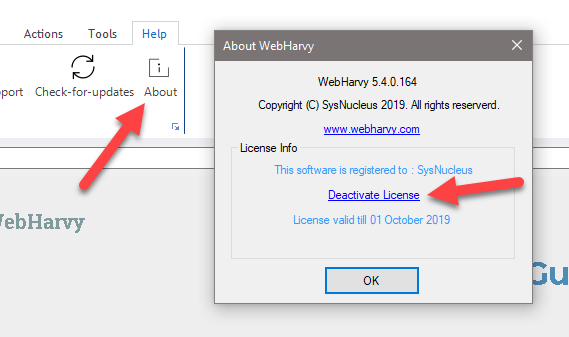
2. Now, you can unlock the trial version installed in another machine using your existing license key file as explained above.